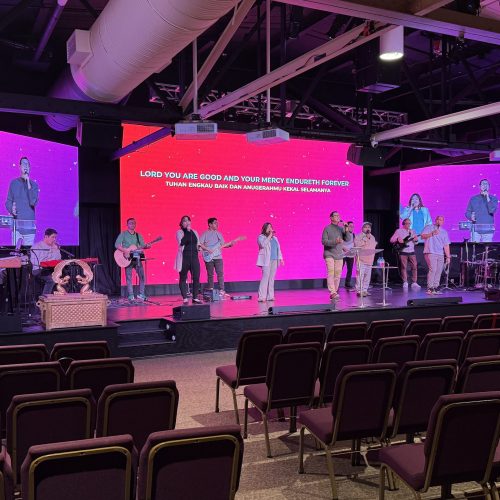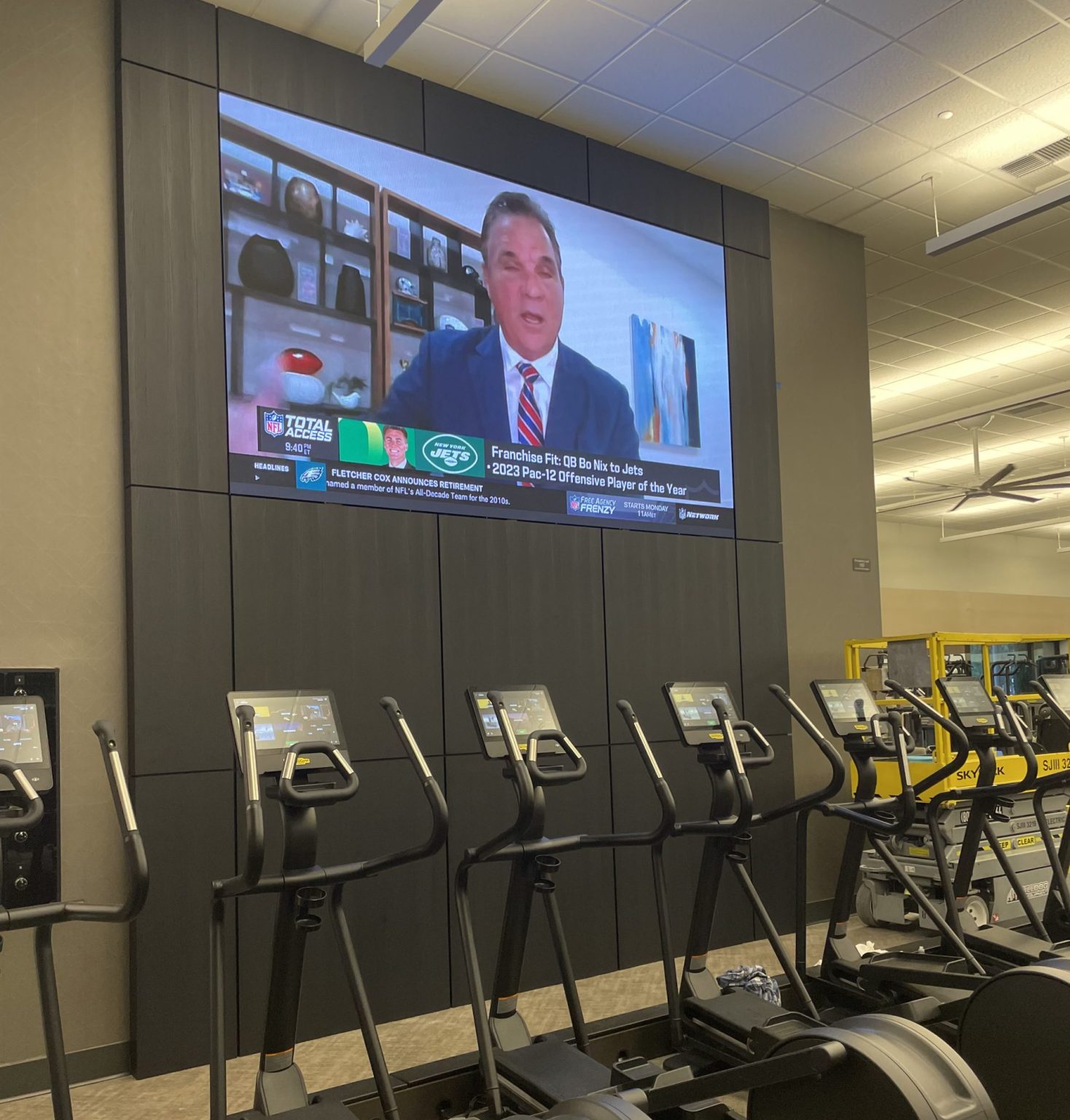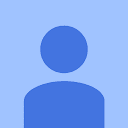How to Set Up Chroma Key for Your Lyrics and Live Stream
In the world of live performances and streaming, captivating visuals are key to engaging your audience. One of the most effective ways to elevate your production is by using Chroma Key for your lyrics and live stream on LED screens. This technique, often referred to as “green screen,” allows you to overlay dynamic visuals, graphics, or text, such as lyrics, onto a live video feed while removing a solid-colored background. With the help of LED screens, Chroma Key can transform your event into a professional and visually striking experience.
At SV Solutions, we specialize in providing LED screen setups that can enhance your Chroma Key production, whether you’re running a live stream for a concert, worship service, or online broadcast. In this article, we’ll walk you through the process of setting up Chroma Key for your lyrics and live stream, and how LED screens can help you create the perfect background for your production.
What Is Chroma Key?
Chroma Key is a post-production and real-time editing technique used to remove a particular color (usually green or blue) from a video feed and replace it with another image or video. This allows you to insert backgrounds, lyrics, animations, or graphics over the area where the color was removed. Chroma Key technology is commonly used in live streaming, TV production, and film-making, and it works exceptionally well with LED screens to produce clear and professional results.
When you’re displaying lyrics during a live performance or service, Chroma Key lets you layer those lyrics over a background video, enhancing the viewer experience by making the visuals more dynamic and engaging.
Step-by-Step Guide to Setting Up Chroma Key for Lyrics and Live Stream on LED Screens
Step 1: Select the Right LED Screen for Your Chroma Key Setup
Your LED screen plays a vital role in ensuring the quality of your Chroma Key effects. The screen’s brightness, resolution, and color consistency directly affect the final output. Here are a few key considerations when choosing an LED screen for your Chroma Key setup:
- Brightness and Clarity: Ensure the LED screen is bright enough to compete with stage or studio lighting. LED screens provide vibrant colors and sharp contrasts, which are ideal for creating crisp visuals behind performers or during live streams.
- Screen Size: The size of the LED screen should suit the venue and the viewing distance. Larger LED screens are ideal for concerts or worship services in bigger venues, while smaller screens work better in intimate settings.
- High-Resolution: Select a screen with high resolution, especially if it will be viewed up close. A higher pixel pitch ensures clear, detailed visuals for both live and streamed audiences.
At SV Solutions, we offer a range of LED screens tailored to the specific needs of live performances and streaming. Our screens ensure that your lyrics, graphics, and visuals look clear and professional.
Step 2: Prepare Your Chroma Key Background
The next step is setting up your Chroma Key background. This is typically a green or blue screen placed behind the performers or subject that will be keyed out and replaced with lyrics or a custom visual.
- Lighting: Proper lighting is essential for successful Chroma Key effects. Make sure the background is evenly lit without shadows or color inconsistencies. Shadows or uneven lighting can make it difficult to remove the background cleanly during the Chroma Key process.
- Choosing a Green or Blue Screen: Typically, green is preferred for most Chroma Key setups because it is brighter and less likely to match any part of the performer’s clothing. However, if the performers wear green, use a blue screen to avoid overlap.
- Positioning: Ensure that your LED screen is properly aligned behind the performers. If you are working with a large stage, ensure the green or blue backdrop covers the entire area that will be in frame.
Step 3: Select and Set Up Your Chroma Key Software
To implement Chroma Key, you’ll need video editing or live streaming software that supports Chroma Key technology. Here are a few popular options:
- OBS Studio: This free and open-source software is widely used for live streaming. OBS allows you to configure Chroma Key settings to remove the green screen and overlay your visuals, such as lyrics, in real-time.
- vMix: vMix offers powerful live production and streaming tools with Chroma Key features. It’s ideal for more complex setups with multiple video inputs and output options.
- Wirecast: Another professional-grade live streaming software, Wirecast supports Chroma Key with advanced features for keying out green or blue screens and overlaying lyrics or images.
Step 4: Configure the Chroma Key Effect in Your Software
Once your LED screen and background are set up, and you’ve selected your software, it’s time to configure the Chroma Key for your lyrics and live stream on LED screens. Follow these steps:
- Capture the Video: Use a camera to capture the performance or speaker in front of the LED screen. Ensure the camera is properly focused and positioned to capture the entire backdrop.
- Activate the Chroma Key Effect: Open your streaming software, and enable the Chroma Key effect. Most streaming software has a simple option to select the color to be keyed out (green or blue) and remove it from the feed.
- Adjust Settings: Fine-tune the Chroma Key effect by adjusting tolerance, contrast, and edge-blur settings to ensure the green screen is entirely removed and the remaining video is clean and smooth.
- Overlay Lyrics or Visuals: Add your lyrics or other desired visuals as an overlay. Ensure the text stands out clearly against the background. You can create transparent PNG files or add scrolling lyrics depending on your setup.
Step 5: Test Your Setup
Before going live, run several tests to ensure your setup works as intended. This step is critical to avoid technical glitches during the live performance or stream.
- Lighting Test: Make sure the lighting on the LED screen and the subject is consistent and evenly distributed to avoid shadows that could interfere with the Chroma Key effect.
- Check Visual Clarity: Check that the lyrics or visuals are sharp and clear on the LED screen. Test from different angles and distances to ensure readability.
- Real-Time Feedback: Use live stream previews to monitor the Chroma Key effect and check for any unwanted artifacts, transparency issues, or glitches. Adjust software settings as necessary.
Step 6: Go Live with Your Chroma Key Setup
Once everything is tested and ready, it’s time to go live. Whether you’re streaming to an online audience or performing in front of a live crowd, the Chroma Key technique will allow you to display high-quality visuals, including lyrics, over your video feed. Your audience will be impressed by the seamless integration of lyrics and visuals, creating a professional and engaging experience.
Conclusion
Setting up Chroma Key for your lyrics and live stream on LED screens is a fantastic way to enhance the visual experience of your live performances and broadcasts. By using LED screens, you can achieve bright, vibrant, and sharp visuals that help your lyrics and backgrounds stand out. With the right LED screen, proper lighting, and software configuration, you can create dynamic and engaging content that captivates your audience.
At SV Solutions, we are experts in LED screen technology and can help you set up the perfect Chroma Key environment for your event or live stream. From providing high-quality LED screens to offering technical support, we ensure that your production runs smoothly and looks professional.
To learn more about setting up Chroma Key for your lyrics and live stream or to discuss your LED screen needs, contact us today at (866) 389-8595. Let us help you make your live stream or event a visual masterpiece!
At SV Solutions, we recognize the significance of
crafting unforgettable experiences through seamless events.